We are excited to announce that Empathia AI can now integrate with several additional EMRs thanks to our newest integration with VIM. You may have already come across VIM on EMRs like -
- Athenahealth
- DrChrono
- eClinicalWorks (eCW)
- Elation
- NextGen Enterprise
- Office Ally EHR 24/7
- Practice Fusion
- TouchWorks
This guide is for individual providers to integrate Empathia AI with your EHR using VIM. (To set up the VIM integration for a group by clinic admin, please take a look at the article here.)
1. Sign up to VIM https://marketplace.getvim.com/app?applicationId=83ceac0a-2c5f-4064-a104-041e93867e8d&campaignId=help
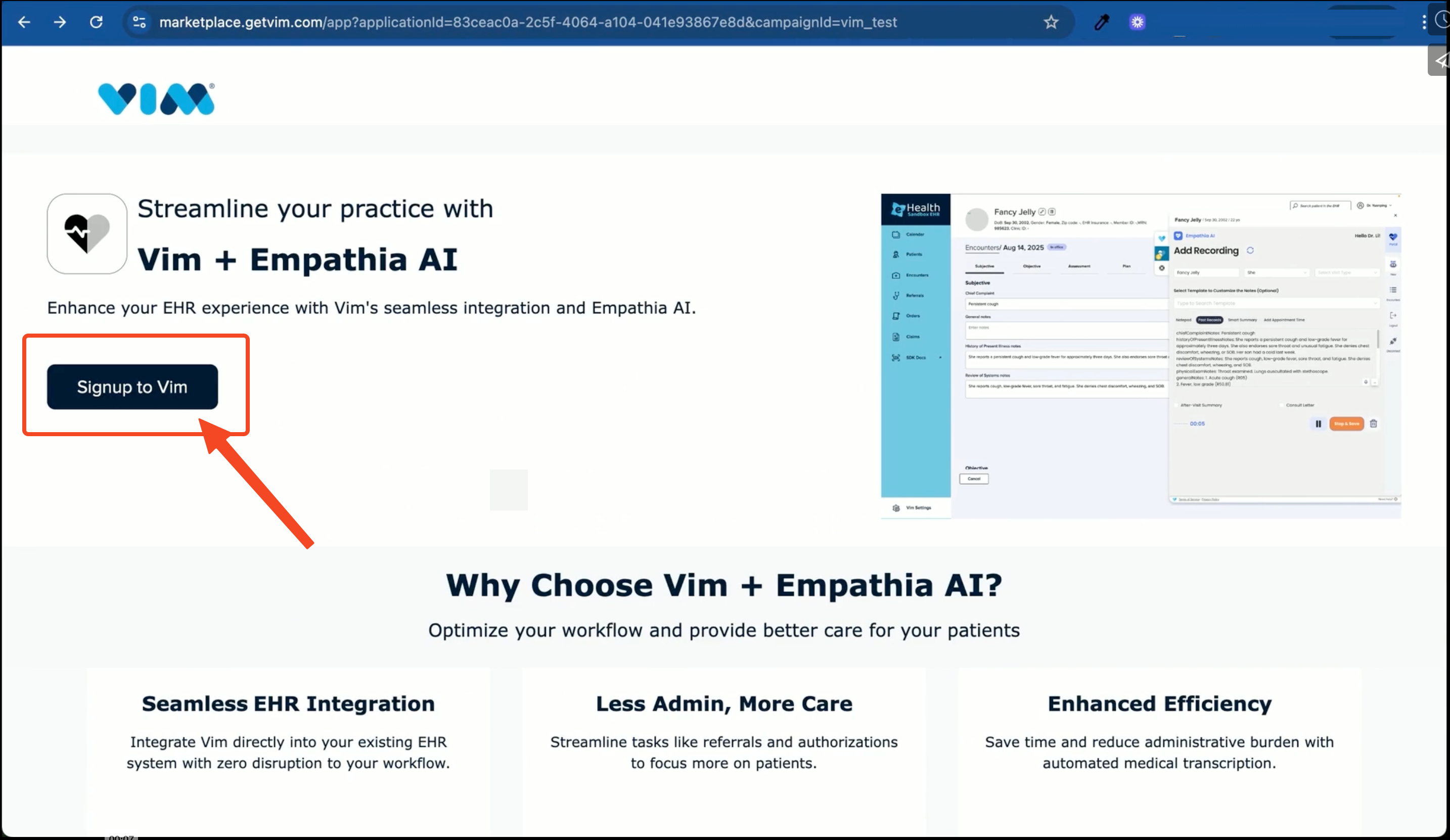
2. Select your EHR
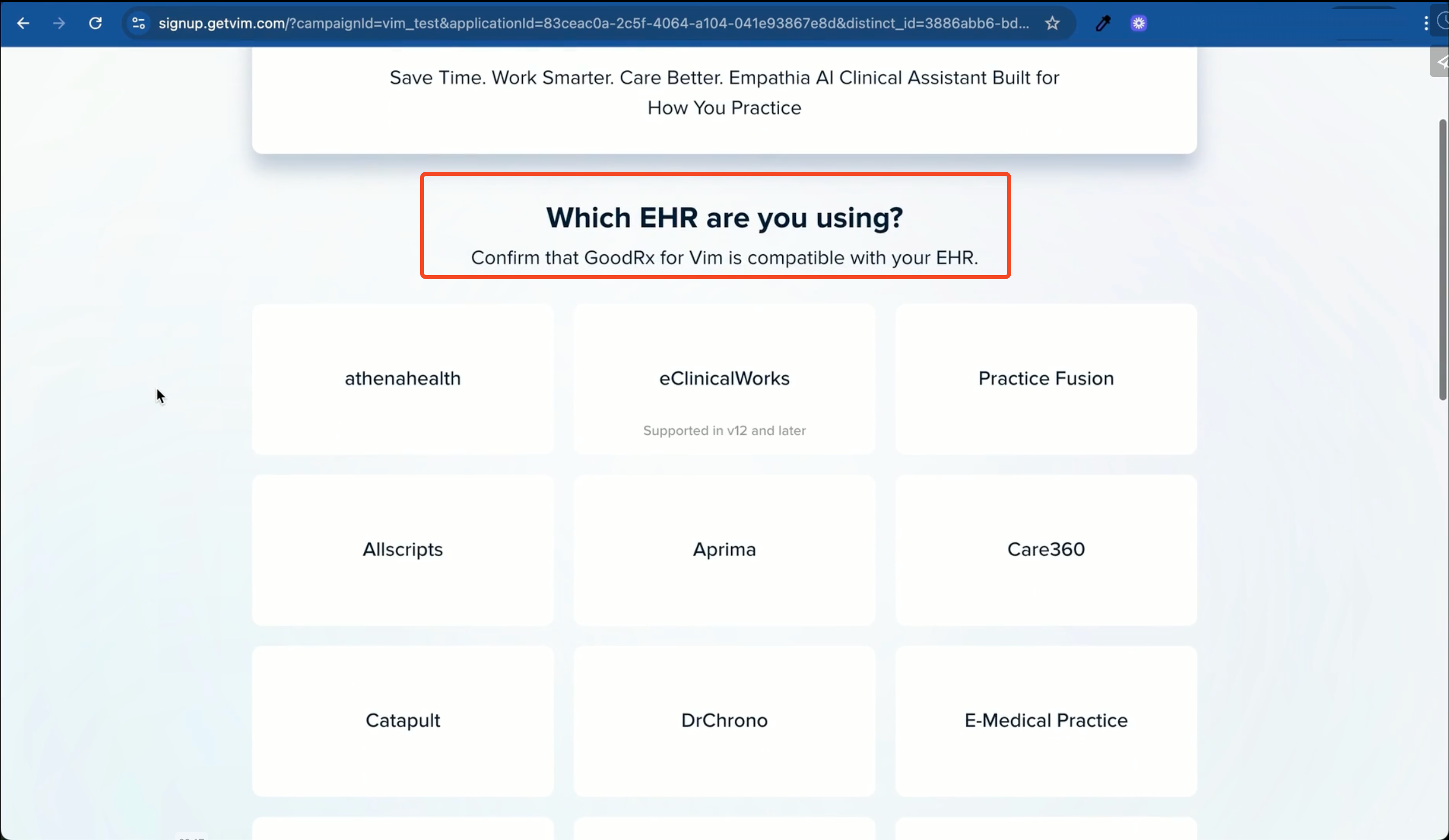
3. Create your VIM account 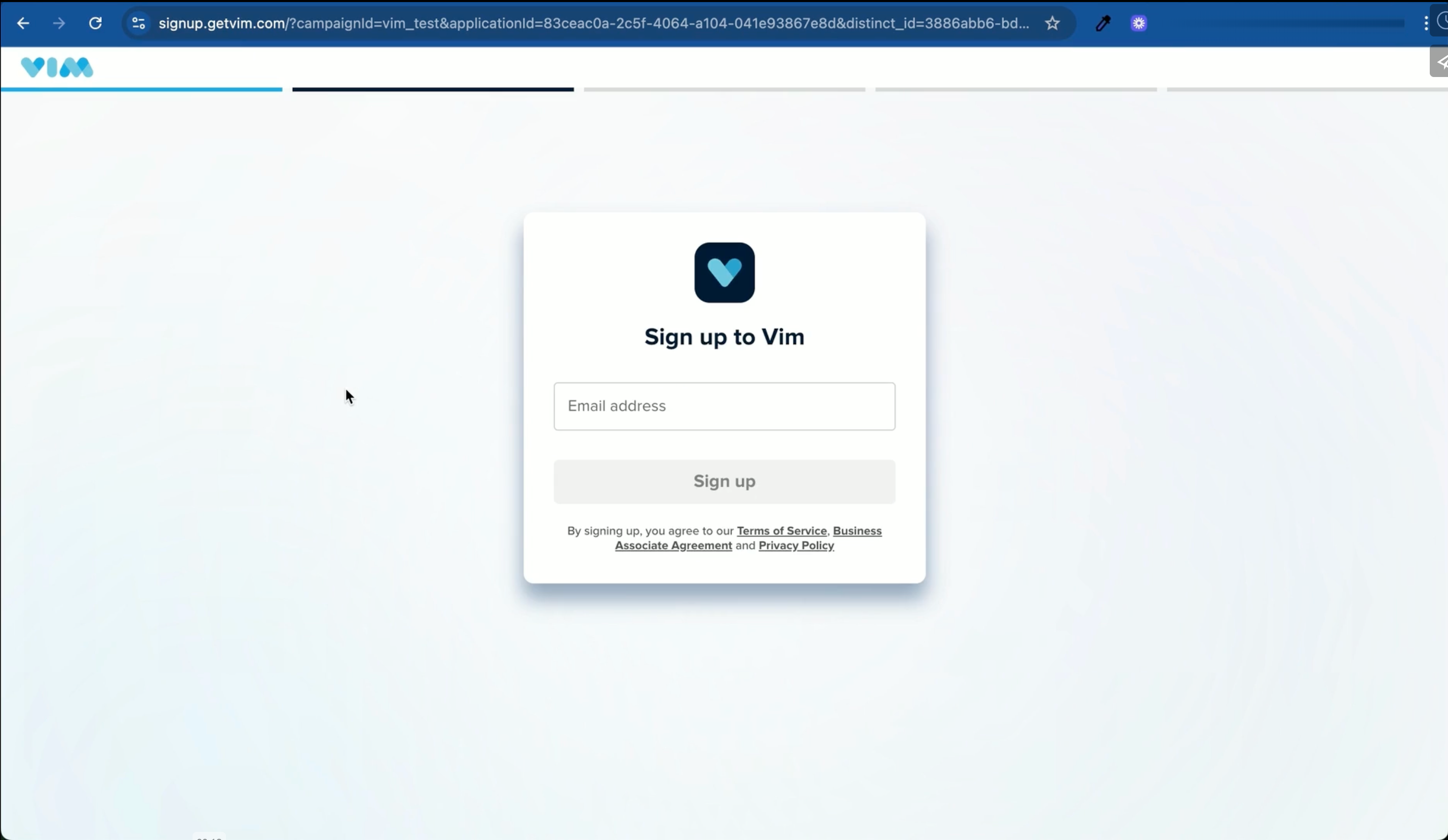
4. Once your VIM account is confirmed, follow the instructions to install the VIM Chrome extension. You will then need to refresh your EHR page & login to your EHR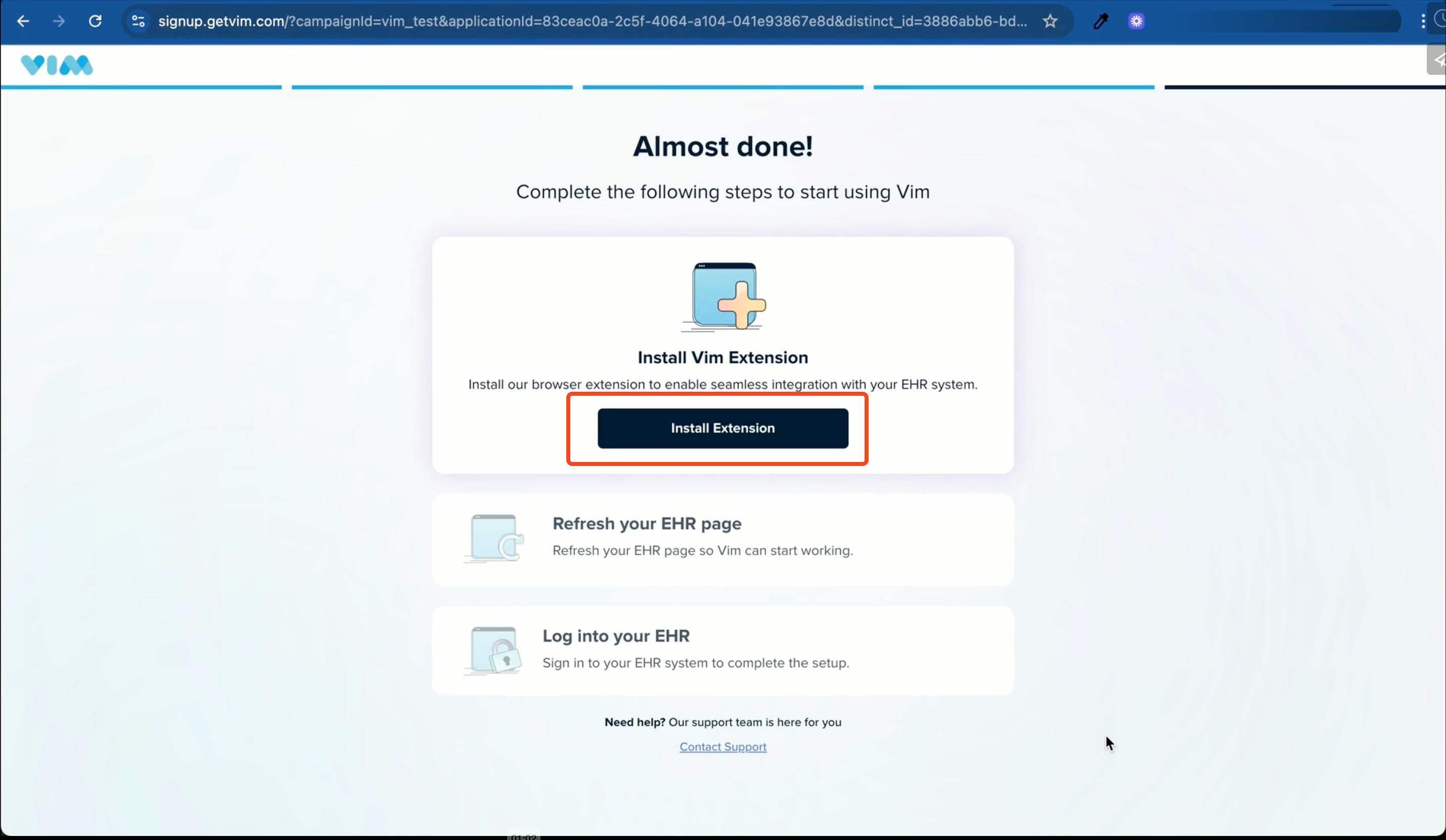
5. Log in to Empathia AI. You will see the Empathia AI icon within the VIM extension. Enter your existing Empathia AI login details or create a new Empathia AI account. 
Congratulations! Your Empathia + VIM integration is ready for use. Take a look at the next steps on How to Use Empathia's VIM integration with your EHR
Was this article helpful?
That’s Great!
Thank you for your feedback
Sorry! We couldn't be helpful
Thank you for your feedback
Feedback sent
We appreciate your effort and will try to fix the article